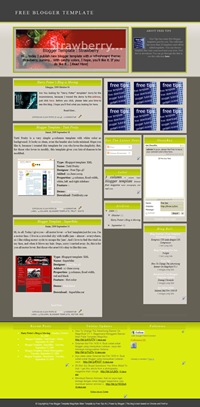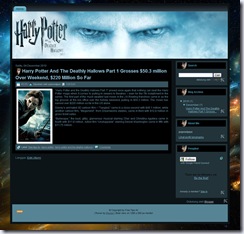2. Masuk ke rancangan/design blog (Dashboard → Design → Edit HTML ).
3. Backup dulu template sebelumnya (Download full Template).
4. Find and upload the xml file.
5. If you see the following warning:
Click “keep widgets“.
6. Enjoy!
Why I can’t install a template? Blogger gives an error.
There are several possible factors that cause an error Bx-xxxx:
- The code is directly copied, and Blogger did ‘t interpret it.
- Temporarily Blogger is not accepting templates with certain codes or gadgets.
Possible solutions:
- Remove widgets or gadgets that come with the template downloaded.
- Clear your browser’s cookies.
- Trying to upload the template with a different browser (Opera, Firefox, Chrome).
- No copy and paste the code directly, upload the xml file.
- Wait 24 hours and try again.
How do I log in to my blog without the navbar?
The Blogger navbar is just a plug and provides a shortcut to enter your blog, but you can always log in from
Blogger.com.
How do I customize my template?
For color and the font size, some Blogger templates offer an option to change it from the Dashboard (Dashboard → Design → Template designer → Advanced). Here you can see the result directly in the template.
Major changes in the templates needed to know at least a little CSS and HTML. A quick way to modify a template is change the images in the CSS code, for others with the same dimensions. That is the process to change the header of a design, for example.
Additionally, some templates have their own settings instructions and customization, refer to the same download page of your template.
1. Most templates have a menu that can only be edited from the HTML (Dashboard → Design → Edit HTML). In many cases the code to look for is like:
Home
Posts RSS
Comments RSS
Edit
There you can edit the expr:href=’…’ code, with your own links: href=’http://mylink…’. Also see the instructions in your template for more information.
2. Some templates include a link list widget or a pages widget to edit the menu directly from the Dashboard.
- For link liks widget: Dashboard → Design → Page Elements
- For pages widget: Posting → Edit pages → New pages
Why the date is displayed as “undefined” or this is not show?
Probably because you don’t choose the right date format. The format should be changed from the panel and usually the correct types are:
1. Dashboard → Settings → Formatting → Date Header Format
Or
2. Dashboard → Settings → Formatting → Timestamp Format
Read the instructions of your template located on the download page.
Why some images in my template disappeared?
Although we host the largest number of images in Blogger, images may suddenly disappear because:
- The images were removed from the original hosting.
- You use a own domain.
Solution: Download the template from Templates again, or from the page’s original author and re hosts the images on an external service such as Photobucket, or ImageShack.
Blogger recently added the Comments Form within the same template, below the individual posts, if your template does not have the form there, you may need to manually add it or activate it.
To add it manually:
- Enter in the code of your template (Dashboard → Design → Edit HTML) and search for:
- Replace that code with the following:
To activate it:
- Enter the options panel comments (Dashboard → Settings → Comments).
- And in the “Comment Form Placement” section, select: Embedded below post.
How do I add my feed of Feedburner to my blog?
On the menu: Many templates show the feed in the top menu, to change the default feed for feedburner, go to your template code (Dashboard → Design → Edit HTML) and search for:
- Using the browser search, find the text you want translate.
- Replaces that text with your translation.
- Repeat the process for all the words / phrases that you want to change.
What should I do after I install my template?
After installing a template, there are several things worth to check, update or modify, we recommend you to read our article with all the points.
How to display the navbar again in my template?
Easy! Enter in the code of your template (Dashboard → Design → Edit HTML) and search for:
#navbar-iframe {
height:0px;
visibility:hidden;
display:none
}
Delete it and that’s it.
- Enter the administrator page elements (Dashboard → Design).
- Add a new feed widget, with the following URL’s:To show the recent posts:
http://BLOGNAME.blogspot.com/feeds/posts/default
To display the latest comments:
http://BLOGNAME.blogspot.com/feeds/comments/default
Why is my blog shows few entries per page?
Blogger recently implemented a mechanism called “
auto pagination” to reduce the loading time of its blogs. This mechanism is to show less Blogger entries per page if it detects that the page is heavy to load.
To avoid that this happens, you can try to decrease the load time of your blog, some recommendations are:
- Optimizing images. For example, using Smush.it or a free image editor like Gimp.
- Eliminate unnecessary gadgets.
- Use “read more” in your longer posts.
- Optimize CSS code. For example, with CSS Optimizer.
Can I remove the template credits?
No, the vast majority of templates are licensed under a Creative Commons, GPL or similar license, thus removing the credits would be using an illegal copy of the same. You can simplify the credits or relocate, but not remove them. Remember that the templates are free, so keep the credits is a way to thank those who designed and / or adapted the template.
What does the icon of a gold medal in some templates?
We call them
Free Premium Templates and highlight it with this icon because have an excellent graphic quality, are well designed for Blogger, bring additional features and / or are compatible with the major browsers (Firefox, Chrome, IE7).
I sent a template, why is it not published?
Usually we receive a big number of templates, we try to publish as soon as possible and ensure a minimum quality in the published templates in Templates, some of the criteria that we use to approve a templates are:
- An acceptable graphic and technical quality.
- Compatible with most browsers.
- No installation errors.
- A license that allows distribution.
Artikel yang ada di sini sebenarnya hanyalah berupa koleksi pribadi yang saya kumpulkan dari berbagai sumber. Namun jika menurut anda artikel ini menarik dan bermanfaat, Bagikan artikel ini agar orang lain bisa membacanya :
Bagikan via twitter : Atau Pilih menu share yang anda ingin kan :
|